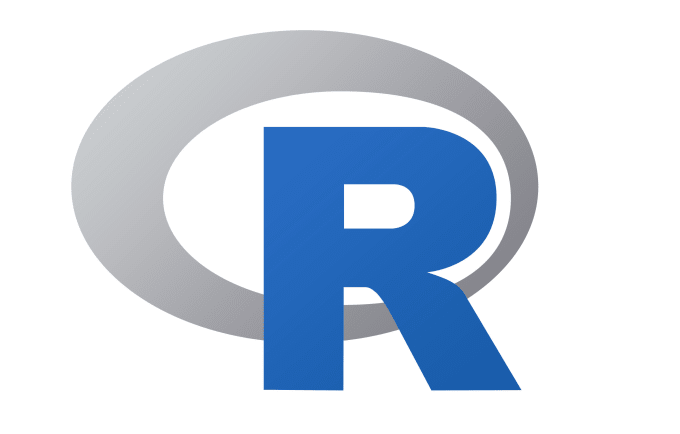After installing R and RStudio, the question is now how to start using R/RStudio. In this article, we’ll describe how to run RStudio and to set up your working directory.
Using R outside RStudio
If its your first time using R
List of some common command you will require before stating R
cd // Change directory
mkdir // Make a directory
rmdir // Remove a directory
dir() // List all files and subdirectories in that directory
getwd() // To get the current working directory
setwd() // To set the current working directoryUnder Wiwndows and MAC OSX
- Create a subdirectory, named R, in your “Documents” folder. This subfolder will also be known as the working directory, will be used by R to read and save files.
- Now Launch R by double-clicking on the R icon.
- Specify your working directory to R:
- On Windows: File -> Change
- On MAC OSX: Tools -> Change the working directory
Under Linux
- Open the shell prompt
- Create a working directory, named R, using “mkdir” command
$ mkdir R
$ cd R/- Start the R Program with the command “R”:
$ R- To quit R program , use this:
$ q()Under R inside RStudio
Launch RStudio under Windows, MAC OSX and Linux
After installing R and RStudio, launch RStudio from your computer “application folders”.
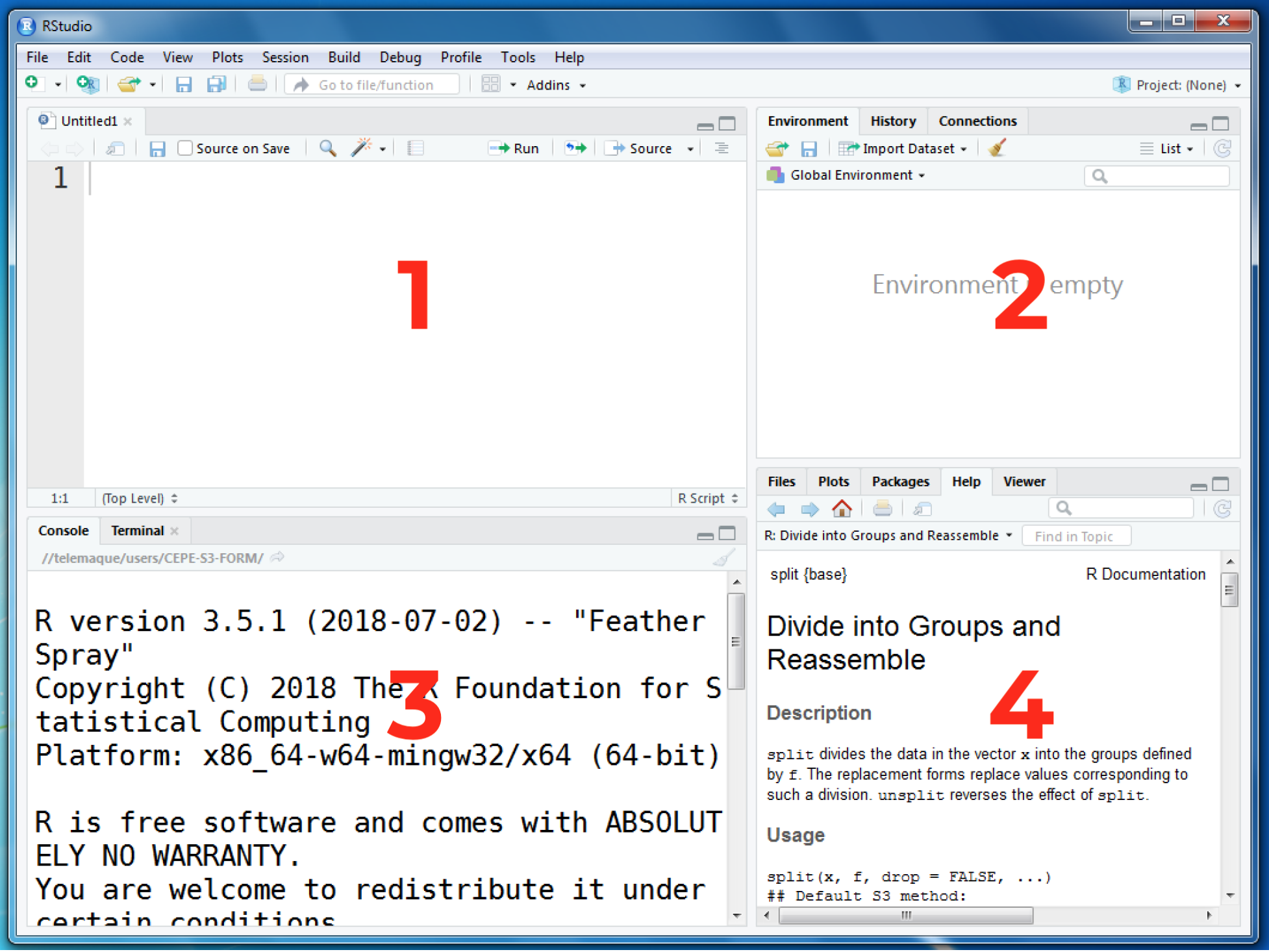
RStudio is a four pane work-space for 1) creating file containing R script, 2) viewing command histories, 3) typing R commands, 4) viewing plots and more.
Change your working directory
- Create a sub-directory named “R” in your “Documents” folder
- From RStudio, use the menu to change your working directory under Session > Set Working Directory > Choose Directory.
- Choose the directory you’ve just created in step 1
You can also you console to set and view working directory
- To view the working directory type
> getwd()
[1] "C:/Users/Admin/Desktop"- To change or set working directory type
> setwd("C:/Users/Admin/Documents/R")Set a default working directory
A default working directory is a folder where RStudio goes, every time you open it. You can change the default working directory from RStudio menu under: Tools –> Global options –> click on “Browse” to select the default working directory you want.
Closing R/RStudio session
Each time you close R/RStudio, you will be asked whether you want to save the data from your R session. If you decide to save, the data will be available in future R sessions.
This brings the end of this Blog. We really appreciate your time.
Hope you liked it.
Do visit our page www.zigya.com/blog for more informative blogs on Data Science
Keep Reading! Cheers!
Zigya Academy
BEING RELEVANT